
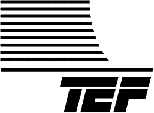
|
|
|
TEF Tips - LPT Port Address |
| TEF Home | TEF25 | TEFKITS | Software | Accessories | TEF Talk | TEF Tips | Price List | Sales | Tech Support |
| Gray or Green Face Icon | TEF20 analyzer is not detecting attached computer. Relay clicking is heard. |
| Protocol | Click = Single Left Click. [Bold Face] = Buttons/Menu Commands. Bold Face = Important Information. Italics = Filled in information. Underline = Text box. |
| On some installations, communications cannot be accomplished as Windows will incorrectly detect the printer port address. |
| 1. Relay clicking is heard when TEF is powered up or when Reset is pushed. 2. Power LED is on. 3. Dip switch positions 7 and 8 are set to off (Up). (TEF Mode). 4. Dip switch positions 5 and 6 are set to on (Down) for 57600 Baud Rate. 5. You are running Sound Lab for Windows V6.6.4b or higher software. |
| 1. Launch TEF software. | |
| 2. Click the [Input] button on the Menu Bar. | |
 |
|
| 3. Click on [Communications] on the pull down menu. 4. Under [Settings], make sure Com Port Baud Rate is set to 57600. 5. Manually select the LPT port base address. 6. Try the addresses in this order: a. 0x378 b. 0x278 c. 0x3BC See step 7 below. |
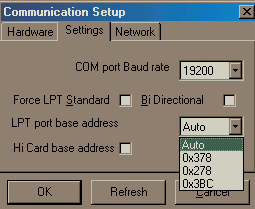 |
| 7. Select an address, go to the [Hardware] Tab and select [LPT1], click [OK]. Listen for relays clicking. 8. When you hear relays clicking, the correct address has been selected. |
 |
| 9. You should now have either an "unhappy" (green face) or "happy" (yellow face) in the TEF Status Icon. | |
| If the Icon is green, click on it. This will cause the TEF to reset. It is sometimes necessary to click on it more than once, especially under Windows XP. | |
| top | TEF Home | TEF25 | TEFKITS | Software | Accessories | TEF Talk | TEF Tips | Price List | Sales | Tech Support | ||